Let’s talk about how to get started now that you’ve signed up with RentMindMe. Follow these three quick and easy steps to started collecting rent online and automating the management of your rental properties.
STEP 1: Set up your bank account.
We recommend setting up your bank as the first step to ensure you are ready to receive direct deposit payments. When signed into RentMindMe, go to Settings > Payments > Rent Collection.
You can find your settings menu on mobile in the hamburger menu at the bottom right of the screen.
Tip: RentMindMe allows you to set up multiple bank accounts to accommodate different management structures for your rental business.
Choose from 2 secure account verification options.
RentMindMe offers you and your tenants two options for setting up a bank account. You can choose between:
Microdeposits: If you select this option, you will need to enter your routing and bank account number. After entering your bank information, you will receive two small microdeposits (pennies) in your bank account. It will take 1-2 business days for the deposits to post. Once you know the values of the deposits, log into RentMindMe to enter the values and complete your bank account verification.
Instant Verification: This option allows you to instantly set up your account through your bank’s secure online portal. RentMindMe handles the connection. You simply search for your bank or credit union. If this feature is offered by your institution, you will see a login screen. Enter your bank username and passcode, and you are verified in seconds! Don’t worry, your information is encrypted and transmitted over SSL. To make it even more secure, we don’t store your information.
STEP 2: Add a Property.
You can choose to setup Single Family, Multi Family or Commercial properties. You can either click the link on your dashboard under the properties icon, or click the ‘add property’ button on your My Rentals Overview page.
Once you click the link, follow these quick and easy steps to add a property:
- Select the Property Type, enter the basic property details and upload a photo.
- Next, you have the option to organize your properties by Group. Groups are great for managing multiple portfolios, geographic locations or LLC’s. This is also how you can direct rent payments to different bank accounts.
- Your property is created!
STEP 3: Add a Lease.
For this step you will want to have your tenant(s) email address and a copy of your lease available so you can enter the important highlights that make RentMindMe work for you.
Tip: RentMindMe allows you to include any monthly fees with the rent billing to account for water, pets, etc. Additionally, if your tenant receives any subsidies, you can deduct those from the rent amount they owe.
Congratulations! You’re ready to collect rent.
You are ready to collect rent online, manage maintenance requests and automate the management of your rental portfolio using RentMindMe. In the next post, we will talk about what your tenant experience looks like so you have visibility into how easy it is for them to pay rent online.