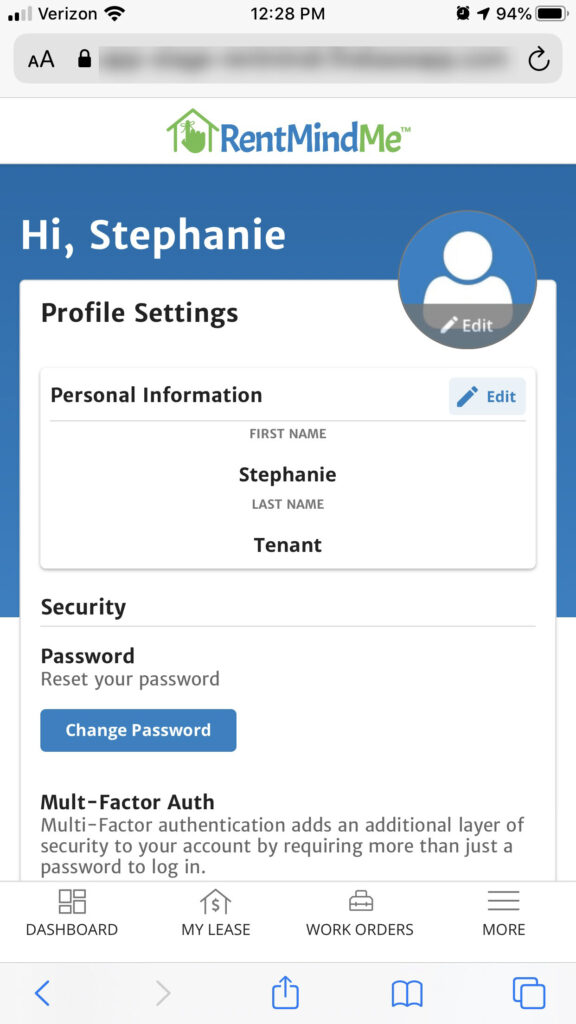Enabling text notifications in RentMindMe is not only easy, it provides several benefits to both landlords and tenants. When you have text notifications enabled, you’ll get instant confirmation of rent payments, maintenance issue updates and lease renewals.
This tutorial will step you through how to enable text notifications for your RentMindMe profile. Because we know the value of mobility, we will focus on phone navigation for this article. Aside from where to manage your profile, laptop and desktop steps will be identical.
Start by clicking on ‘View Profile’
On your mobile device, tap the More menu option at the bottom right of your screen. When the menu displays, tap on ‘View Profile’.
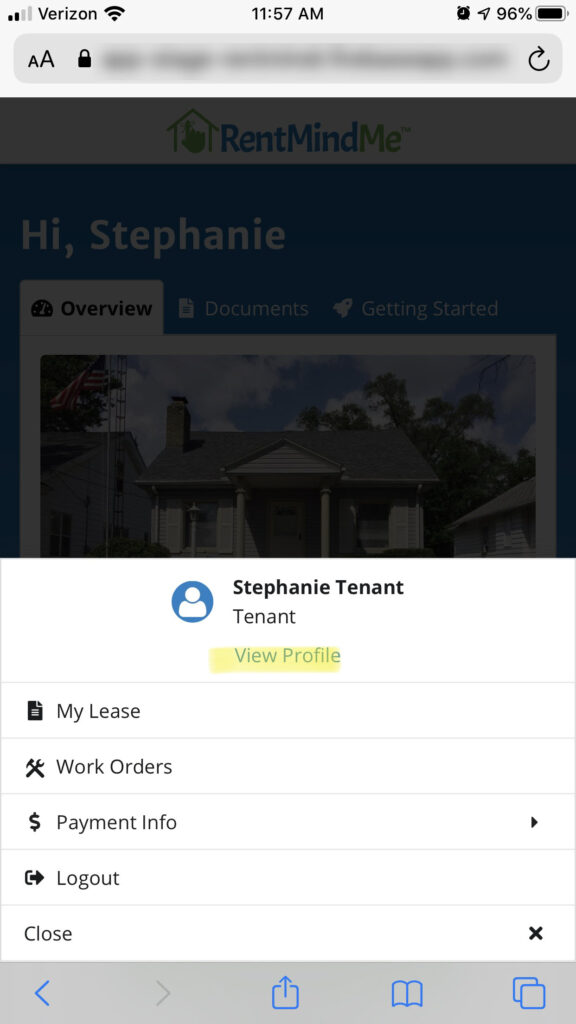
In the event you’re using a laptop or desktop click the arrow to the right of your company name in the upper right hand corner of the screen. From the droplist, click on ‘View Profile’. All of the remaining steps will be the same regardless of the device you are using.
After your profile page loads
Your profile page will look like this.
Scroll down to Cell Number
In the Cell Number container, click the Edit button.
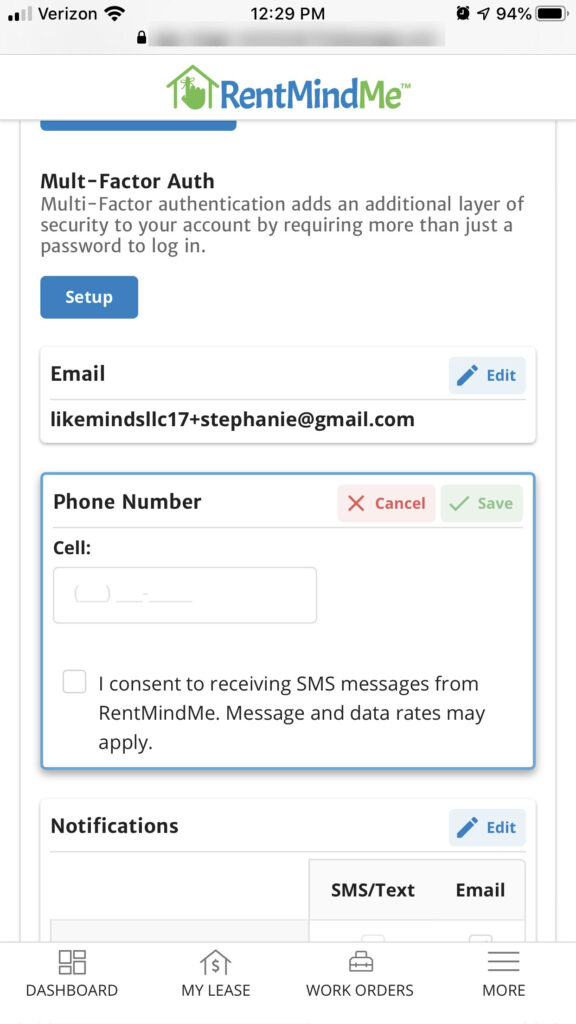
Add your cell number, click the consent checkbox and click the green Save button to save your changes.
Set your notification preferences
Scroll down to notifications and click the edit button.
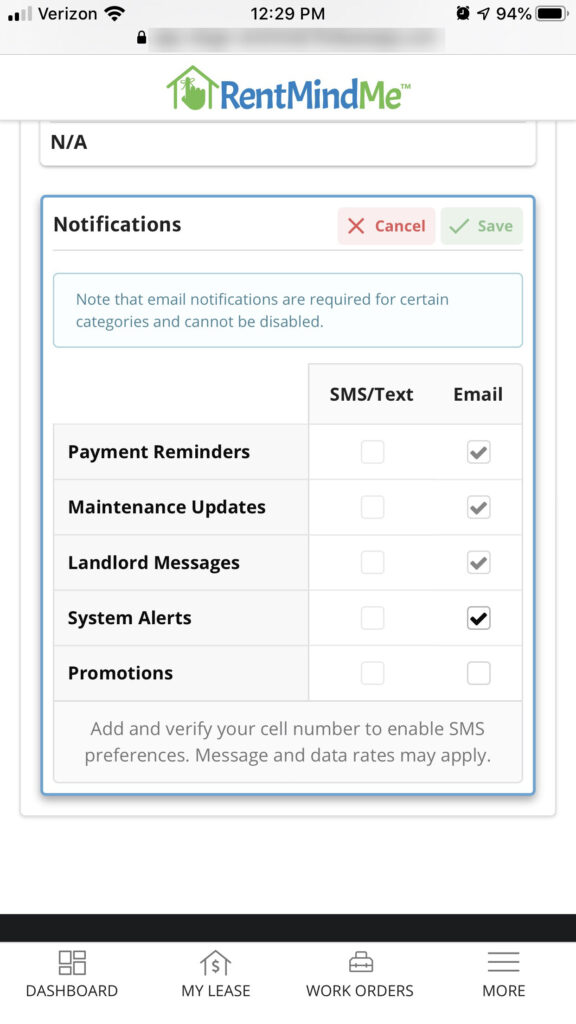
Select Payment Reminders, Maintenance Updates, Landlord Messages and System Alerts. These categories will provide the best possible experience for you and keep you in the loop without having to login to RentMindMe.
Be sure to click the green Save button once you’ve made your selections.
You’re all set
Once you’ve made the profile updates outlined above, you’re all set! Life is easy with RentMindMe. For more tutorials, check out our Rental Management Tips blog.